How to Scan a QR Code Directly from an Image
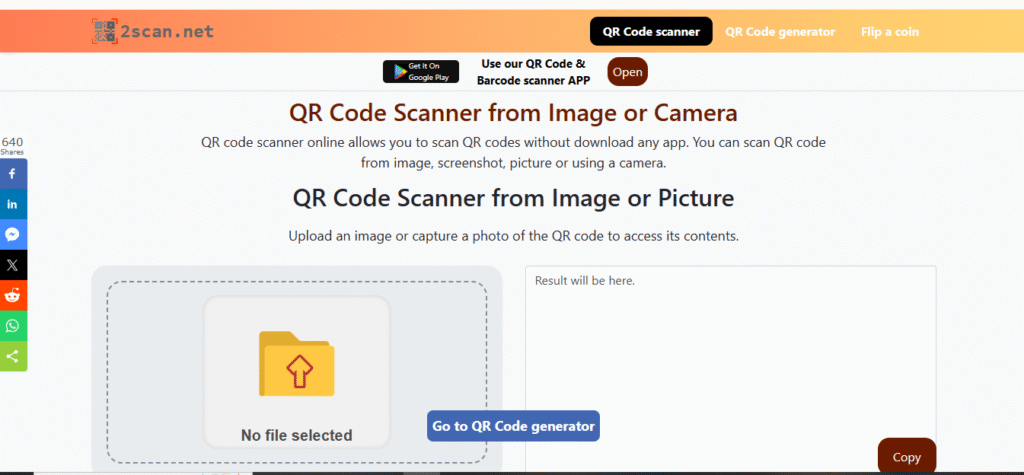
QR codes are everywhere. They connect the physical world to the digital world. You likely scan them with your phone’s camera. What if the QR code is already on your phone? It might be a screenshot. It could be a photo you saved. You can scan a QR code from a picture. The process is simple. Most modern phones have built-in tools for this task. This guide will show you how. You will learn to scan QR codes from images on different devices.
Why Scan a QR Code from a Picture?
QR code scanner from image offers great convenience. You may receive a code via email. You might see one on a website. Taking a screenshot is fast. Scanning it later is easy. This method saves time. You avoid typing long web addresses.
This function also helps with accessibility. Imagine attending an online webinar. A QR code appears on the screen for a limited time. You can quickly take a screenshot. This allows you to access the information later. You do not need to rush. Physical presence is not required. You can save QR codes as images. This works like a digital bookmark. You can access important links anytime.
How to Scan a QR Code from a Picture on an iPhone
iPhones make it easy to scan QR codes from your photo library. Apple integrates this feature directly into the Photos app. You do not need a special third-party application. The process is user-friendly.
Using the Photos App
This is the most direct method. Follow these simple steps.
- Save the Image: First, ensure the picture with the QR code is in your Photos app. This can be a screenshot or an image saved from another app.
- Open the Photos App: Navigate to your Photos app. Find the image containing the QR code.
- Tap to Open: Select the picture. It will open in full-screen view.
- Long-Press the QR Code: Press and hold your finger on the QR code within the image. A menu will appear.
- Choose an Action: The menu will offer options like “Open in Safari” or “Copy Link.” Tap the relevant option. The phone will direct you to the linked content.
The iPhone’s software automatically recognizes the QR code in the image. This feature, known as Live Text, also works for text and other data within pictures.
Other Methods for iPhone Users
While the Photos app is efficient, other options exist.
- Google Photos App: If you use Google Photos on your iPhone, the process is similar. Open the app. Select the image. Tap the Google Lens icon at the bottom. Google Lens will analyze the image. It will present the information from the QR code.
- Third-Party Apps: The App Store has many QR scanner applications. Some apps allow you to upload an image from your gallery. You can use apps like ScanQR or other dedicated scanners. These apps provide a function to scan from a file or picture.
How to Scan a QR Code from a Picture on Android
Android devices also have powerful, built-in tools for this purpose. The primary tool is Google Lens. It is often integrated into the camera and photo gallery apps. The steps are slightly different from an iPhone’s. They are just as simple.
Using Google Photos with Google Lens
Google Photos is the standard gallery app on most Android phones. It includes Google Lens technology.
- Open Google Photos: Launch the Google Photos app on your device.
- Select the Image: Find the picture or screenshot that contains the QR code. Tap on it.
- Tap the Lens Icon: At the bottom of the screen, you will see several icons. Tap the “Lens” icon. It looks like a small, colorful camera lens.
- Access the Information: Google Lens will activate. It will scan the photo. The app highlights the QR code. A notification with the link or data will appear. Tap it to proceed.
This integration makes the process seamless for Android users. Google Lens is a powerful visual search tool. It can identify objects, text, and codes within any image.
Other Methods for Android Users
You have other choices on Android devices.
- Built-in Camera App: Many Android phones integrate Google Lens into the main camera application. Open your camera. Instead of pointing it at a physical object, look for an option to search your gallery. You can select the image with the QR code from there. The Lens feature will scan it.
- Online QR Scanners: You can use a web-based tool. Websites like ScanQR.org or 4qrcode.com let you upload an image file. Visit the site on your phone’s browser. Select the option to upload a picture. Choose the QR code image from your gallery. The website will decode it for you.
- Dedicated Scanner Apps: The Google Play Store offers countless QR scanner apps. Many are free. Apps like FreeScan allow you to scan codes using your camera. They also have a feature to scan from an image file stored on your device.
Tips for Successful Scanning
Sometimes, scanning from an image can fail. Follow these tips to ensure success.
- Image Quality Matters: The QR code in the picture must be clear. A blurry or low-resolution image is hard to read. Ensure the code is sharp. The small squares should be distinct.
- Good Contrast is Key: QR codes rely on the contrast between dark and light squares. The original code should have a strong contrast. Avoid scanning images with heavy filters or poor lighting.
- Frame the Code Correctly: When you take a screenshot, make sure the entire QR code is visible. Do not crop out any part of it. The scanner needs to see the whole pattern.
- Use Reliable Tools: Stick with trusted applications. Your phone’s native features like Apple’s Photos app or Google Lens, are excellent choices. They are secure and updated regularly.
The Future of Information Access
QR scanner from image is more than a neat trick. It represents a shift in how we interact with information. We are moving beyond simple camera-based interactions. Our devices now understand the content within our photos. This capability blurs the lines between a static image and interactive data. It turns your photo gallery into a repository of accessible information, not just memories. Every screenshot of a poster, every picture of a product label, becomes a potential gateway to more knowledge. This evolution transforms our phones into smarter tools for navigating the digital landscape. It is a quiet but powerful change in our daily technology use.
